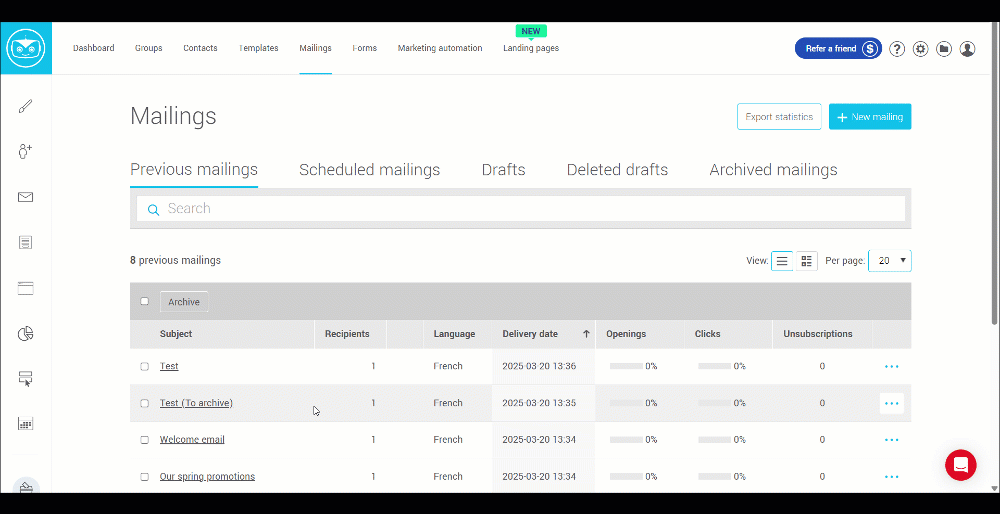In this article:
When you send campaigns regularly, your previous mailings section can quickly become cluttered with test emails or outdated mailings. To keep a clear and organized view, you have the option to archive mailings without deleting them.
What is mailing archiving?
Archiving allows you to move one or more mailings from the previous mailings section to a dedicated section: Archived mailings. This helps you hide sends that are no longer needed on a daily basis while keeping their history accessible for future reference.
How to archive a mailing?
- Go to the Previous mailings section in the menu.
- Select the mailing(s), then click the Archive button to move them to Archived mailings. You also have the option to archive your mailing by clicking on the action menu icon .
- The selected mailings will be moved to the Archived mailings section.
Export archived mailings
You can also export the statistics of archived mailings. To do so, click on Export Statistics.
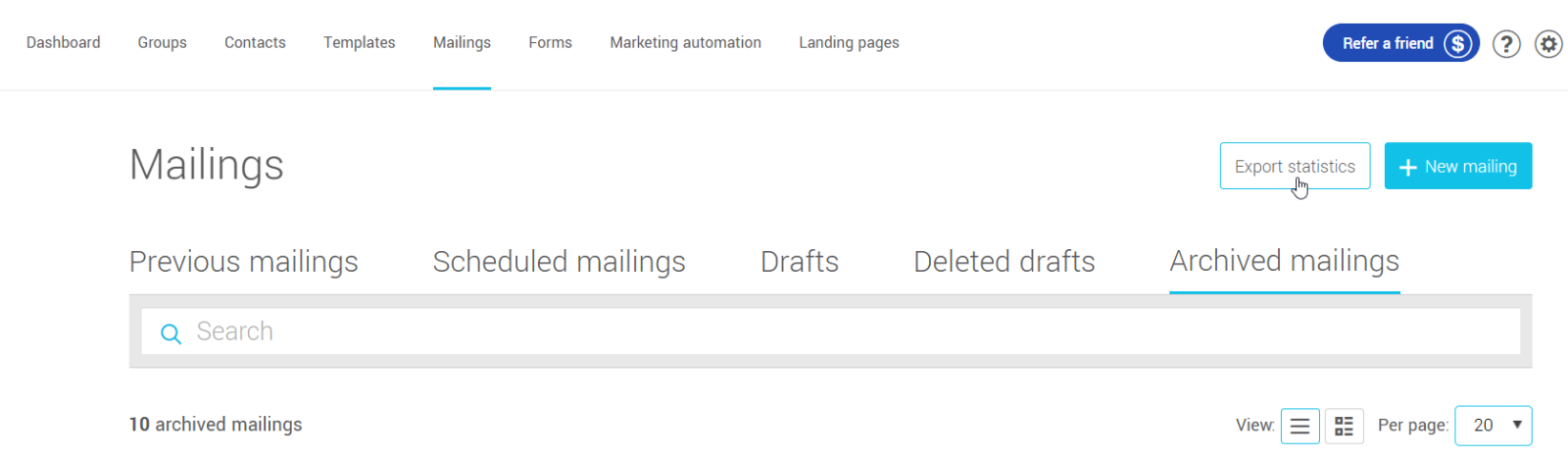
A pop-up will appear with three options:
- Export only previous mailings
- Export only archived mailings
- Export all mailings
Good to know
- Archiving does not permanently delete mailings; they remain accessible at any time.
- An archived mailing can be restored at any moment if needed.
- This feature helps you better manage and organize your mailing history without losing any information.