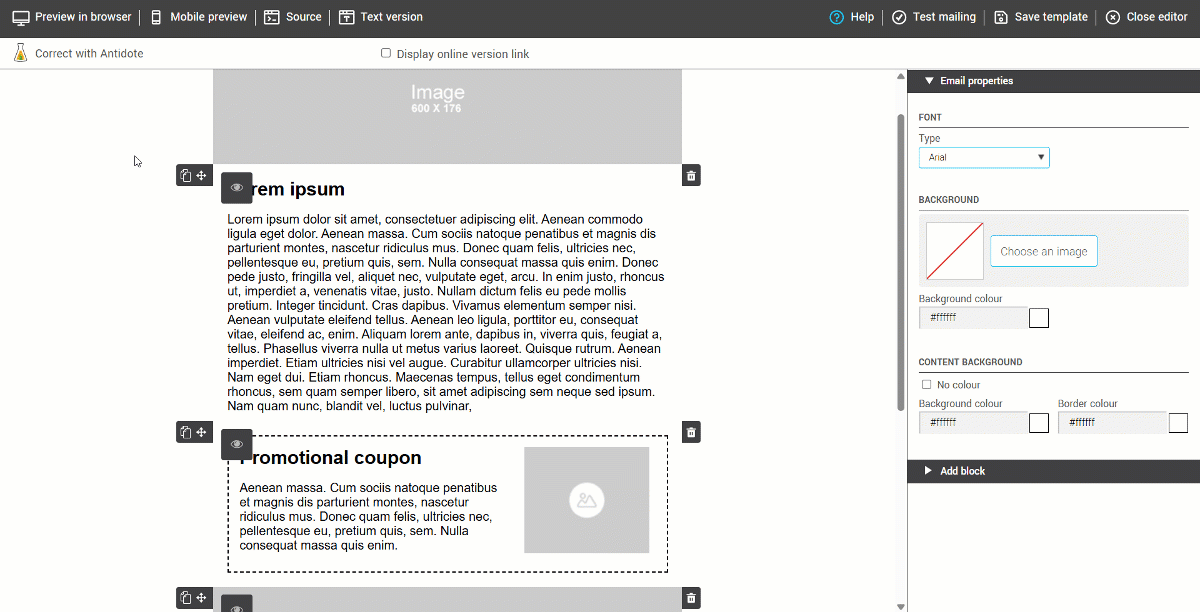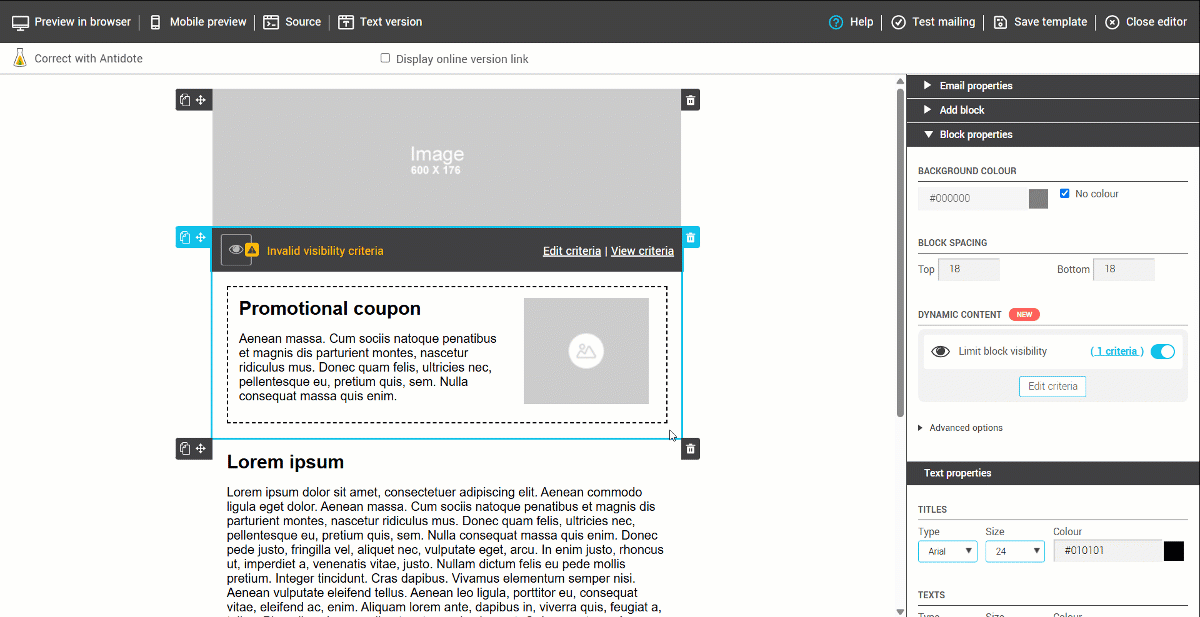In this article:
What is a dynamic content block?
A dynamic content block is a section of a template that only appears for recipients who meet specific criteria. It allows you to personalize the content of a mailing based on each contact’s preferences or attributes, providing a more targeted and engaging experience. With dynamic content, you can tailor your messages while using a single template and a single mailing, without the need to create multiple versions.
Important points before using dynamic blocks
- Availability: Dynamic blocks are available only in the drag-and-drop template editor (including pre-designed and smart templates).
- Block Compatibility: All block types available in the editor can be converted into dynamic blocks, except for the consent block, which is already displayed conditionally by default.
- Unlimited Number: You can insert as many dynamic blocks as you want in a single mailing. There is no limit to the number of blocks.
- Selection criteria: Dynamic blocks use the same criteria as the advanced contact search. You can combine up to 20 criteria to customize the display, including regular fields, custom fields, consent information, groups, and contact-related statistics (e.g., opens, clicks).
- Display Logic: You can choose to show a block only to contacts who meet all the selected criteria or at least one of them.
- Usage precautions: If a mailing contains only dynamic blocks, it is important to ensure that each recipient matches at least one of the defined criteria. Otherwise, they may receive an empty email, which could harm your contacts' experience.
Example of using a dynamic block
Let’s take the example of a pet product company who wants to send a newsletter to its customers, highlighting offers and advice tailored to each type of pet.
To ensure that each customer receives relevant content, the company segments its contacts based on a custom field, such as the type of pet.
Thanks to dynamic blocks, they can create a single newsletter containing:
- A dynamic block presenting offers for cat owners, which will only be displayed to contacts who have selected Cat in their profile.
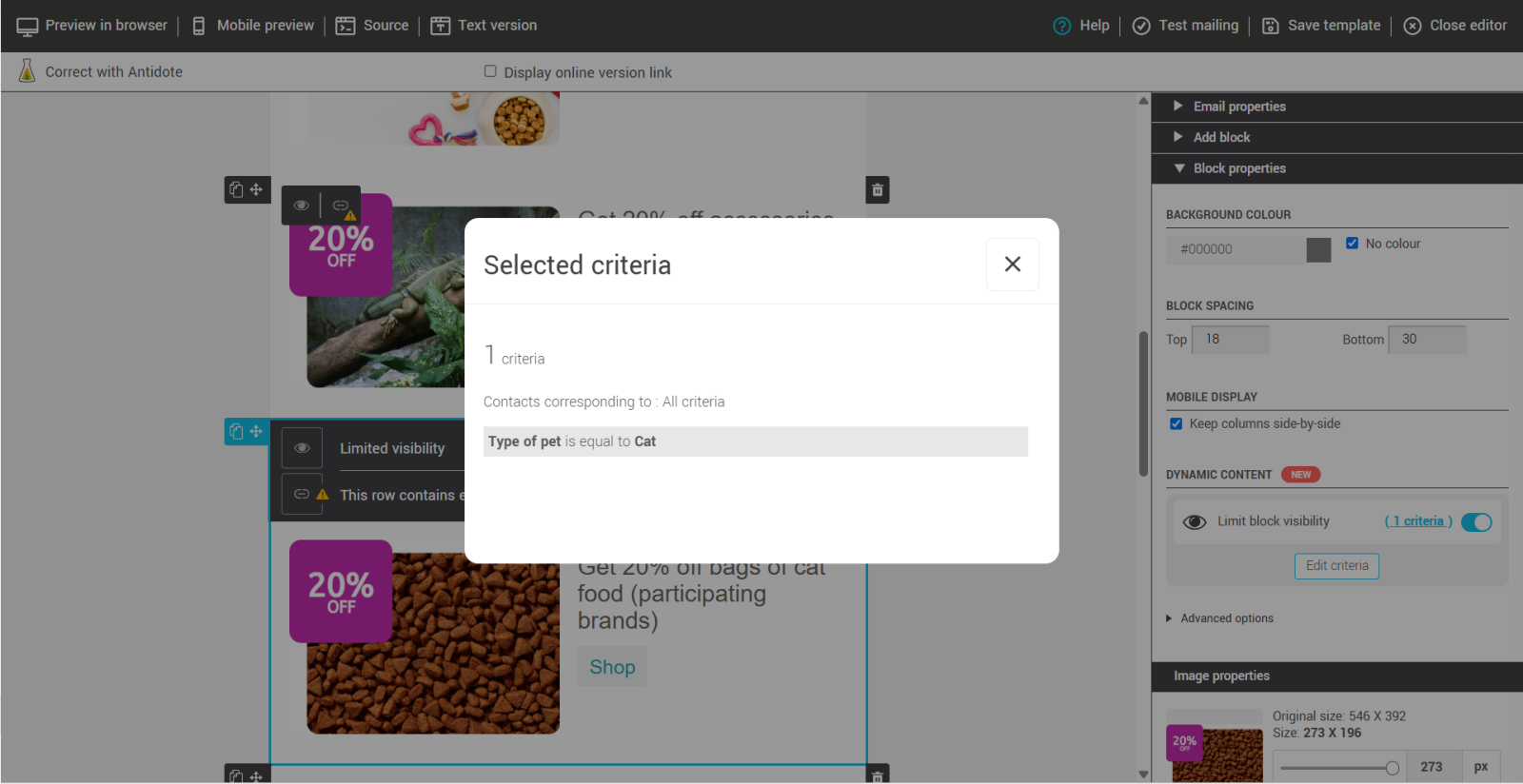
- A dynamic block presenting offers for dog owners, which will only be displayed to contacts who have selected Dog.
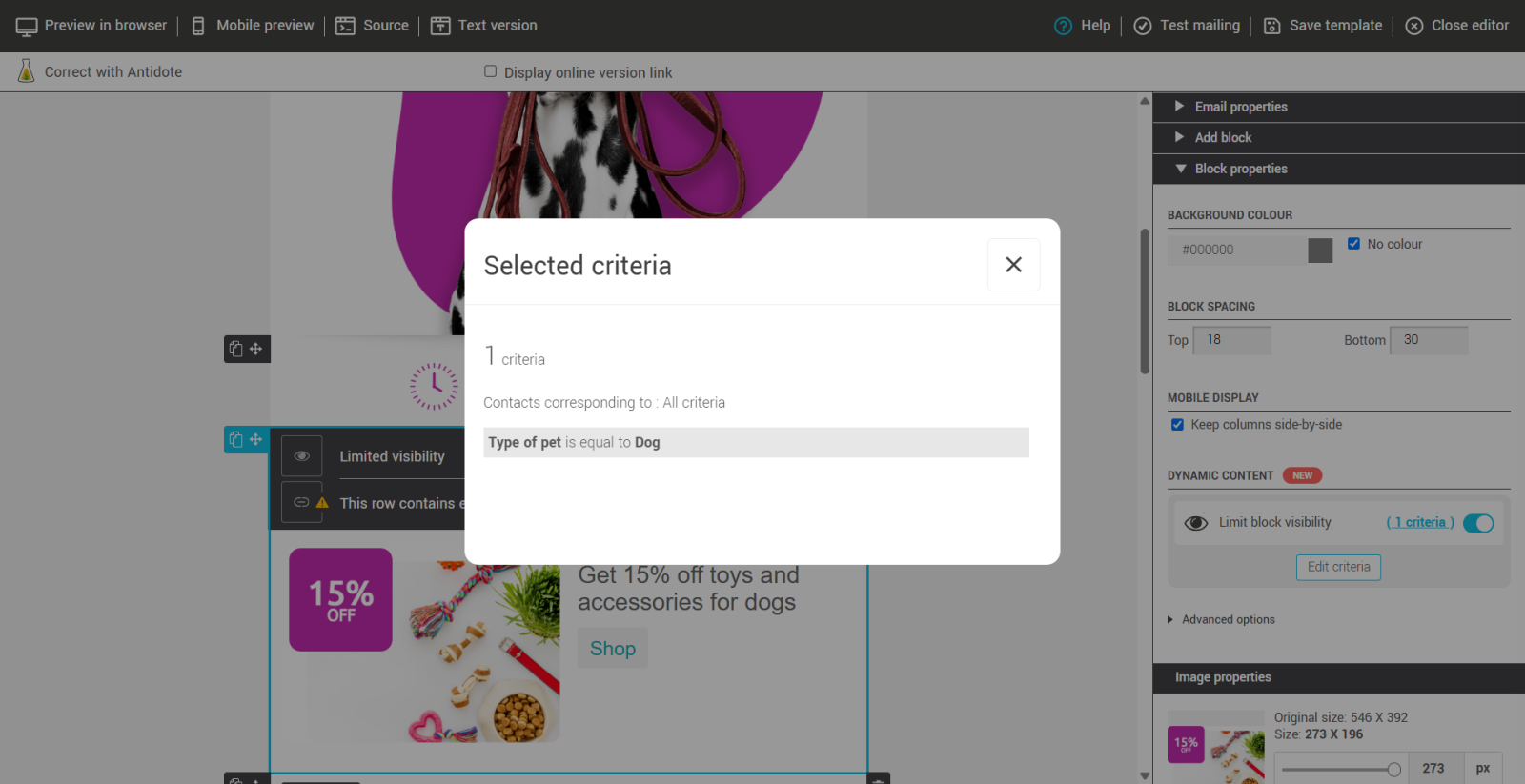
- A dynamic block with general information or advice for other pet owners, which will be visible to all contacts who have selected Other (or none of the above).
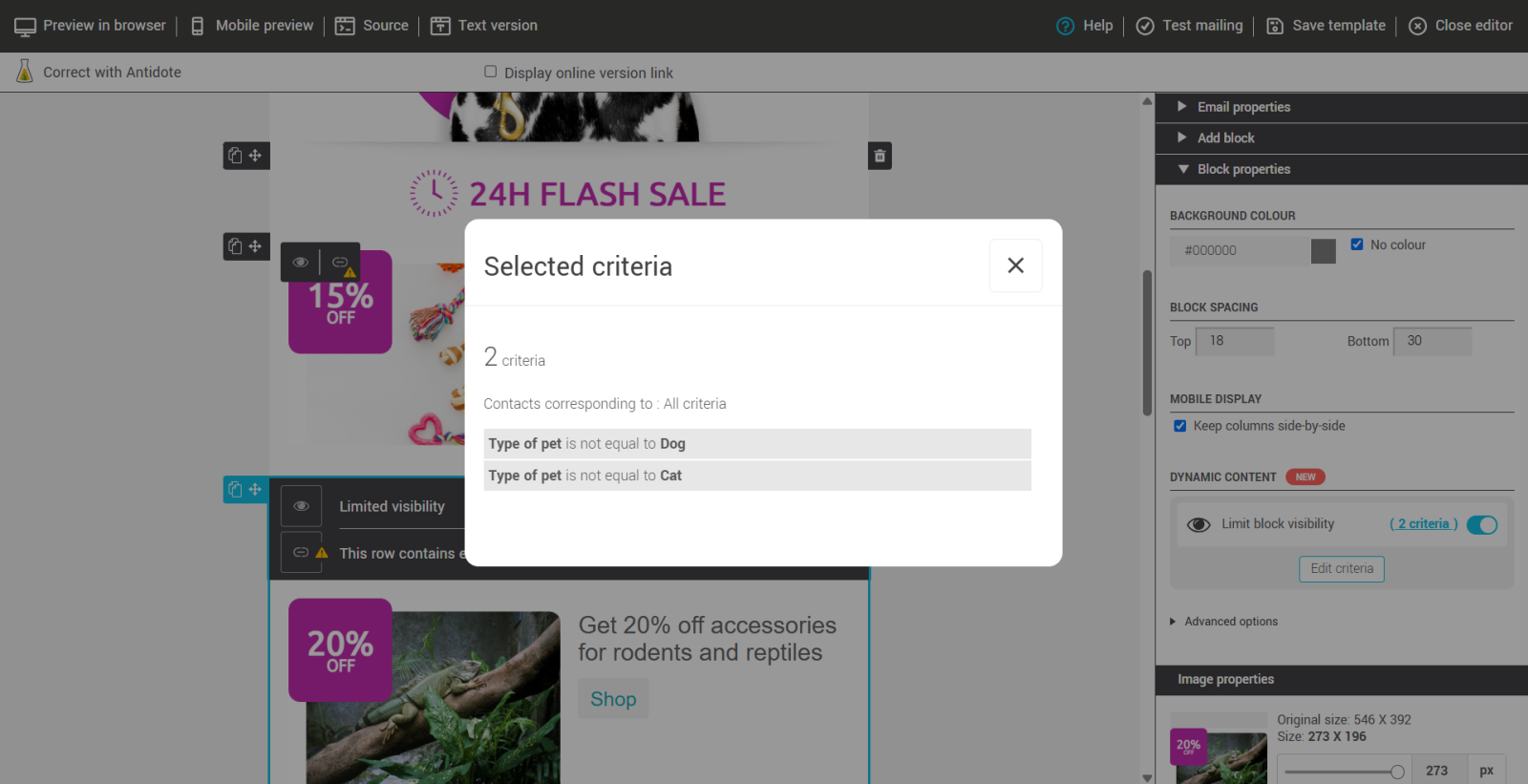
Thus, instead of sending multiple separate emails, the company sends a single message where each recipient sees only the content relevant to them. This saves time, simplifies management, and provides a more personalized experience for each contact.
Creating a dynamic block
- Go to the menu, then click the Create a Template button to get started or select an existing template and open it in edit mode.
- Add a new block to your template if needed.
- Select the block you want to customize.
- In the right-hand menu, under the Block Properties > Dynamic content, section, enable the Limit block visibility option.
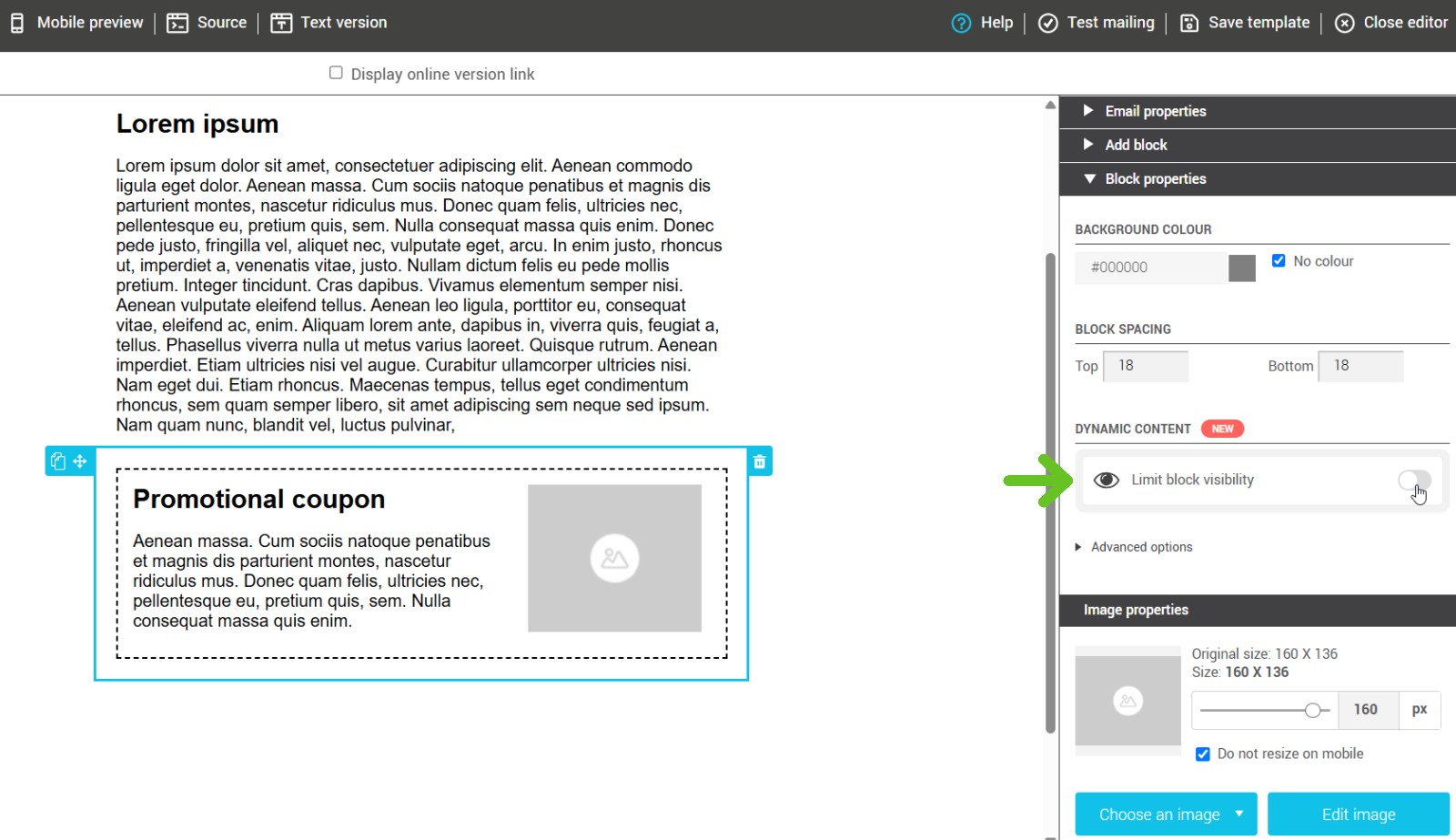
- In the Dynamic Block Criteria window, click Add Search Criteria to define the conditions that will determine when this block will be visible. You can use filters based on criteria such as language, gender, country, etc. You can also use custom fields, groups, consent information, or contact statistics.
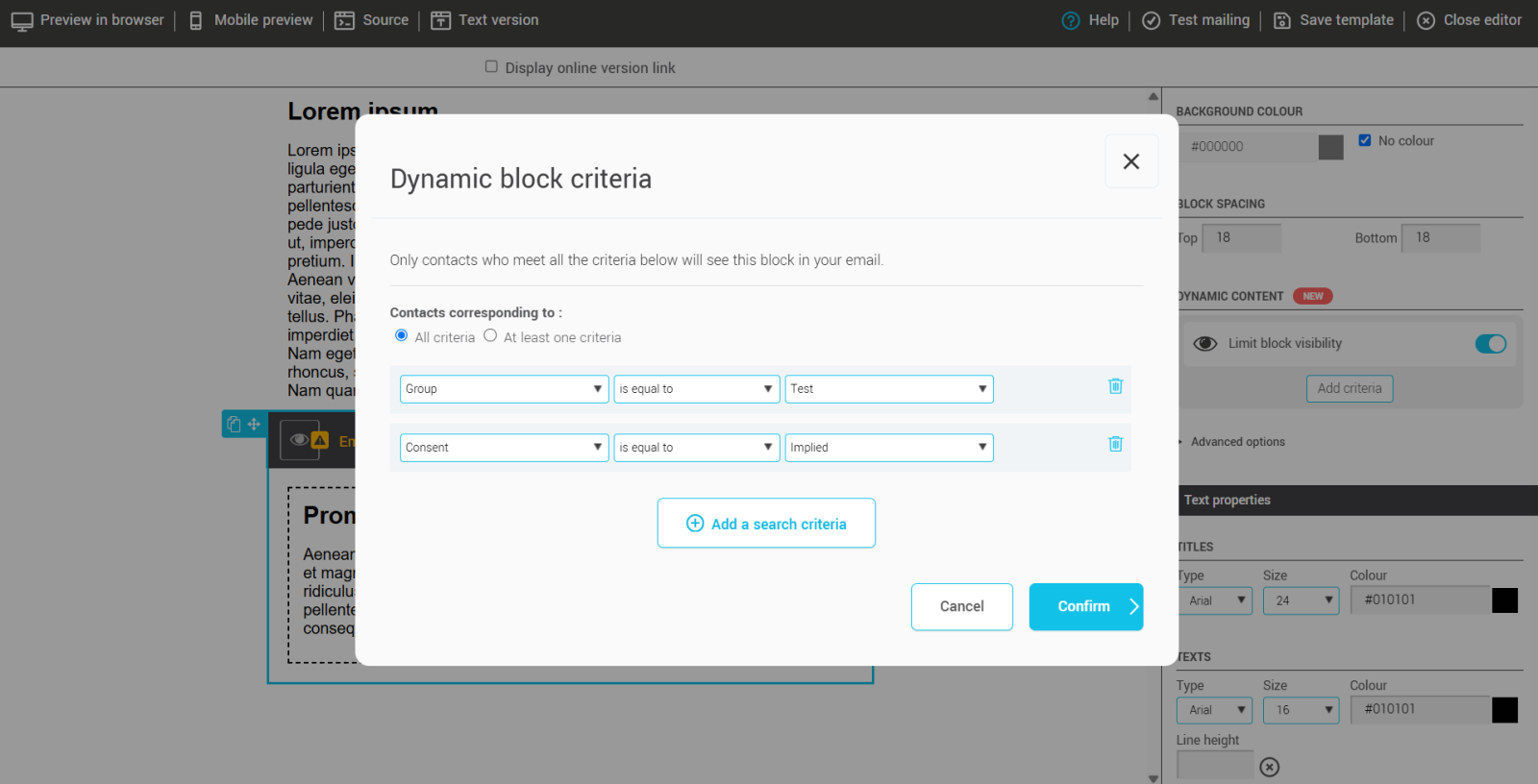
- Before confirming, don't forget to specify whether contacts should match All criteria or At least one of the criteria to see the block.
- Then, click the Confirm button. A visual indicator will appear on the block to signal that it is now dynamic.
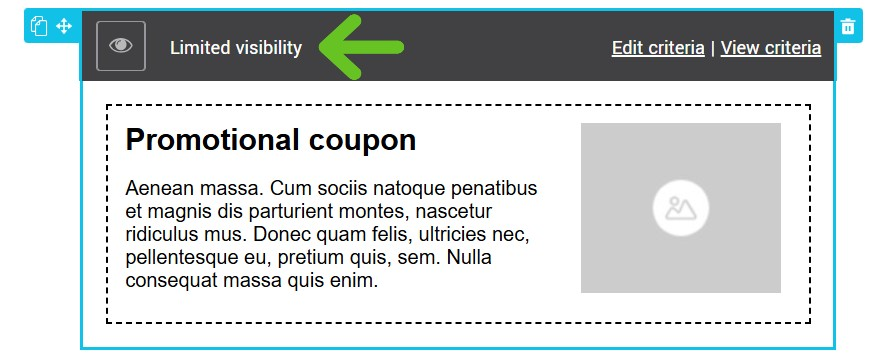
Name a dynamic block to stay organized
When setting up a dynamic block, you have the option to name it. This makes it easier to identify them in the editor and during previews. A very helpful feature if your email has multiple dynamic blocks.
The custom name also appears in the mailing statistics. This greatly simplifies the analysis of each dynamic block’s performance (opens, clicks, clicked links, etc.), since the blocks are clearly identified by their name.
Here’s how to assign a name to your dynamic block:
- Add a block to your template.
- In the block properties, enable the Limit block visibility option.
- Set your visibility criteria based on your segmentation.
- Once the criteria are confirmed, a Block name field will appear. You can then enter a descriptive name.
.png)
By default, blocks are automatically named in the order they are created: Block 1, Block 2, Block 3, etc.
The name you assign to a block is only visible in the editing interface, it will never be visible to your audience. It also appears in the preview modes (browser and mobile), so you can quickly validate their settings.
.png)
View the criteria of your dynamic block
- Select the desired dynamic block.
- Click on View criteria. A pop-up will appear, displaying the criteria associated with your dynamic block.

Modify the criteria of your dynamic block
- To modify the criteria of your block, select it, then click on Edit criteria.

- You can also go to the right panel. Then, locate the Block Properties > Dynamic Content, and click Edit Criteria.
.png)
- Once the changes are made, don't forget to save your template.
Disable dynamic content of a block
- Select the dynamic block for which you want to disable the content.
- In the block properties, under the Dynamic content section, simply turn off the toggle.
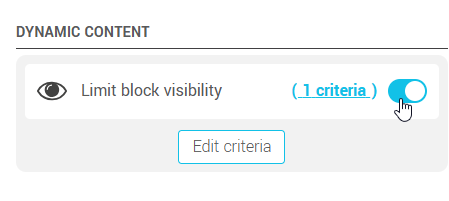
- You can reactivate the dynamic content at any time by turning the toggle back on.
Duplicating a dynamic block
When duplicating your dynamic block, you will have two options:
- Duplicate the block with its criteria included.
- Duplicate the block without the criteria.
This allows you to reuse the block while adjusting the criteria as needed.
Save a dynamic block to your custom block list
As with any other block, you can save a dynamic block to your custom block list. This is especially useful if you want to reuse a block whose layout or configuration works for you.
To save it, select the block, then click Save Block at the bottom of the right panel. When saving, you will have the option to keep or remove the visibility criteria:
- If you choose to keep the criteria, the block will retain its dynamic behavior.
- If you choose to remove the criteria, conditional visibility will be disabled, and the block will become a regular block.
Get a preview of the template
Before proceeding with your mailing, it is important to verify that the dynamic blocks are displaying correctly. To do this, use the Browser Preview or Mobile Preview buttons. These options allow you to view your template as it will appear to your recipients, including dynamic blocks. Simply toggle the switches on or off to show or hide the blocks in the preview.
Test your mailing
Once you have created and previewed your dynamic block, save your template. You can then perform a test mailing to ensure that the dynamic block displays correctly for the intended recipients.
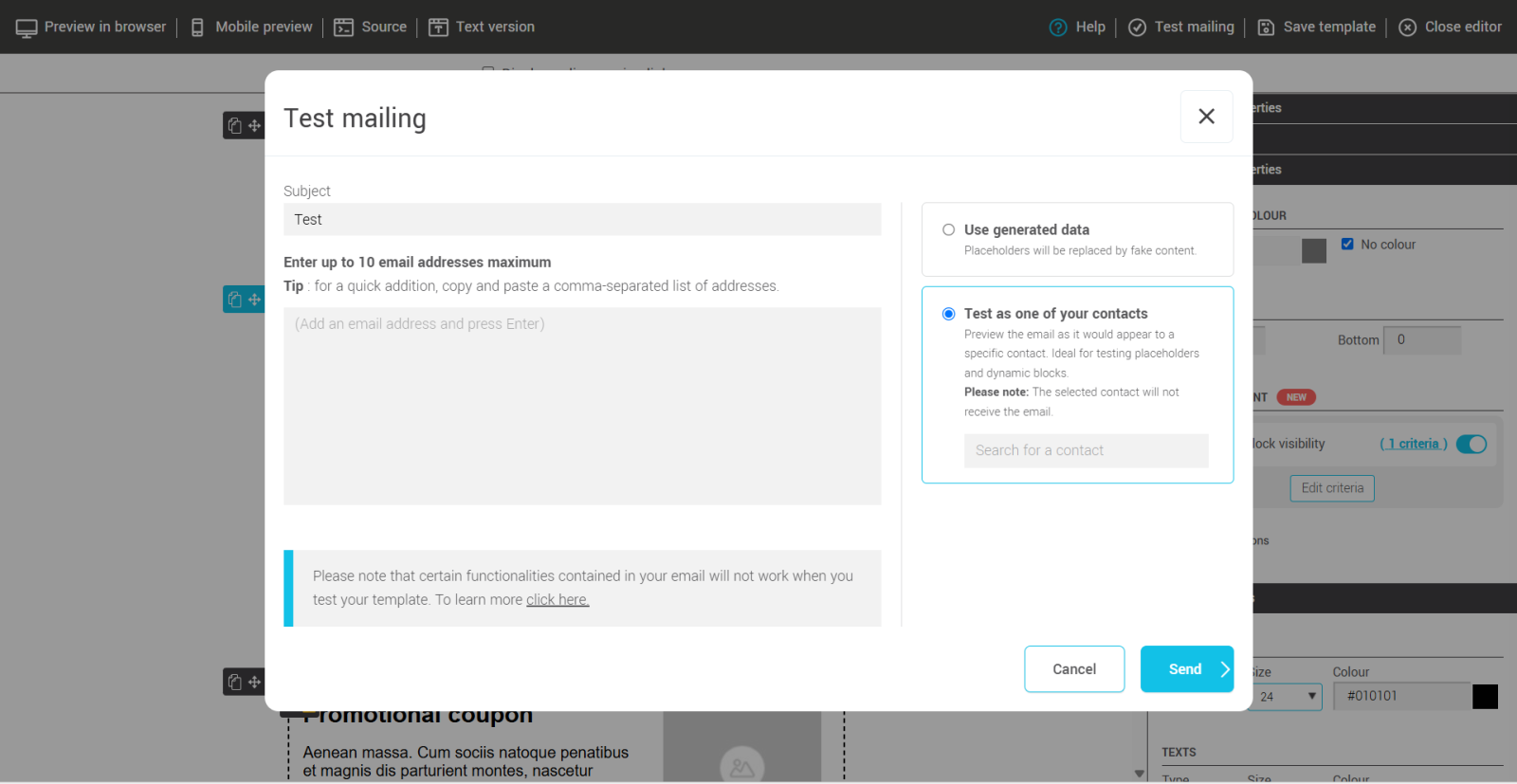
There are two options for testing the mailing:
- Test with generated data: If you use regular field placeholders (such as first name or country), they will be replaced with placeholder values during the test. All dynamic blocks will be displayed, regardless of the defined criteria, to allow you to view the entire content.
-
Test with an existing contact:
This option allows you to send a test to see what the mailing would look like for a specific contact on your list, taking into account their information and segmentation criteria. It lets you check how a recipient will see the dynamic blocks based on their profile.How to use this test:
To use this option, simply enter the email address or the beginning of the email address of an existing contact, then select them from the list to see what their email will look like. This way, you can ensure that the dynamic blocks display correctly for that specific contact.
Dynamic block statistics
The performance of dynamic blocks can be tracked in the mailing statistics. These insights will help you understand the impact of your dynamic blocks, such as the number of recipients who viewed a block and their engagement with the content. For more information, see our article on dynamic block statistics.
A few tips before finishing
What happens if a group or custom field used in a criterion is deleted?
If you have set up a dynamic block with a criterion based on a group or custom field, and that element is later deleted, the dynamic block will remain active in the template. However, a visual indicator will warn you that the block's visibility criteria are invalid.
Before scheduling a mailing from this template, you will be prompted to correct the invalid criterion. You have three options:
Select another valid element (e.g., another group or custom field).
Delete the invalid criterion.
Disable the dynamic content of the block by turning off the Limit block visibility option.
Transferring dynamic blocks between accounts
When you copy a template from one account to another (with multi-account access), the dynamic blocks included in the template are also transferred. However, if a dynamic block relies on a specific criterion linked to the source account (such as a group or a custom field), this criterion will not be automatically transferred to the new account.
You will need to adjust these criteria after the transfer to ensure the dynamic blocks function correctly on the destination account.
Additionally, if the destination account is not subscribed to a Plus or Pro plan, it will not be able to send mailings containing dynamic blocks. The account will either need to upgrade to a higher plan or disable the dynamic content of the blocks by unchecking the Limit block visibility option.