In this article:
What is an animated GIF?
An animated GIF (Graphics Interchange Format) is a file containing a series of GIF format images, displayed one after each other with a few seconds of delay, producing the effect of a small animation that runs in a loop.
Animated GIFs allow you to capture the attention of your readers and increase their engagement, by adding a touch of interactivity to your email. Their great advantage is that they are supported by the vast majority of email clients, unlike videos, which are less widely supported. You can use them to highlight a promotion, showcase several products or services or simply to help you share an emotion. We regularly see this file format on social networks.
There are many websites, like Giphy, where you can find libraries of GIFs. We also use GIF images in some of our predrawn templates. To easily identify them, look for the label Animated on the templates' thumbnail:
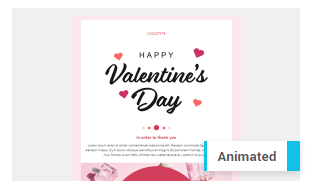
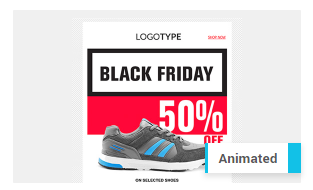
How to add a GIF in a template
The method for adding an animated GIF is the same as the one used for inserting other types of images. However, we advise you to follow the recommendations below. Learn how to add an image in a template >.
Recommended formats
- Max width: 1600px
- Max height: 1200px
- Recommmended size: less than 1MB
How to fix common issues with animated GIFs
As mentioned earlier, the size and dimensions of your GIFs are often the cause of their display problems. To help you identify the source of the error, follow these tips.
Normally, you should be able to see the animation of your GIF directly in the email editor. If the animation does not work in the editor, it means that:
- Your original image probably exceeded one of these dimensions: 1600px in width or 1200px in height and was compressed when uploaded to your image bank. To correct this, you will need to resize your GIF and upload it again.
If the animation works in the email editor, but not in your email tests, it is often caused by one of two reasons:
- The size of your GIF is too large.
Limit the size of your GIF to a maximum of 1 MB. To do this, keep the animation of your GIF as simple as possible. It may be necessary to review the number of frames. The quantity of elements that change from one frame to another can also have an impact on the size of your file. To help you reduce its size, it's also good to know that there are online tools available for compressing this type of image.
- Your email client does not support this type of file.
Although their support is fairly universal, some email client like Outlook for Windows (versions from 2007 to 2019), don't properly support animated GIFs. In these versions of Outlook, instead of showing the animation, only the first image of the GIF sequence will be displayed. The order in which the images appear in the composition of your GIF is therefore very important. Make sure that you start your GIF with a complete and understandable image, not an empty background, for example. Note that this doesn't apply to Outlook for Mac versions, which have no problem displaying animated GIFs, nor to its web (Outlook.com) and mobile (iOS and Android) versions. As for Office 365 users, the animation usually plays 3 times, then it stops and you can restart it by clicking the Play button. (Source: Can I Email)